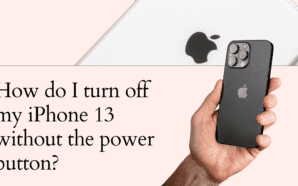The iPhone 4S is faster, smarter and quicker than the iPhone 4. But what impact is this having on battery life?
When the iPhone 4S deals were unveiled, much noise was made about the A5 chip installed, the dual core processor first seen in the iPad 2, updating the iPhone to the same level as Android smartphone models that had been utilizing these faster processors.
Apple was keen to point out that this increased power, along with the 200 new features including Siri and iMessage (similar to BBM found on BlackBerry phone deals), would not have a negative impact on battery life. In fact, the iPhone 4S would, it was promised, have an improved battery life compared to its predecessor, with up to 8 hours on 3G versus 7 hours on the iPhone 4, and up to 14 hours on 2G, standby time up to 200 hours, internet use 6 hours on 3G and 9 hours on Wi-Fi, Video playback up to 10 hours and audio playback up to 40 hours.
However, despite the Apple assurances, many users took to forums and social networking sites like Twitter to complain about battery drain. Percentage drops on battery life while the phone is rested, having to charge sometimes twice a day or heavy use have led many to complain that in fact the iPhone 4S might have a reduced battery life compared with the iPhone4.
Battery life is the length of time the phone will run before it needs to be recharged. Lifespan, by comparison, means the amount of time the battery lasts before it needs to be replaced. While many bloggers have been testing how long the iPhone 4S battery lasts, Apple have released five key tips and tricks for ensuring users get more use out of their new phone.
Minimize any use of location services: Applications like Maps, Facebook or Foursquare use the location service, which pinpoints where you are. However, these apps don’t just use the service once, but do so in an on-going process, draining the life from the battery while you think it isn’t being used. To disable location services go to the Settings, then general and select Location Services. You can choose for them to be in use only when needed.
Turn off push notifications. Many applications, including email and social networking sites will send a message when there is an update. These apps can drain battery life and one way of preserving it to go into Settings, then Notifications and switch off Push Notifications.
Auto-check fewer email accounts: How many email accounts are registered on your phone, and how many need to be checked regularly? Chances are the main email accounts will be work, while others do not need an auto check feature every hour or so. Go to Settings, then Mail and choose the email account and select Off. This means you will have to manually check for emails when you want updates.
Turn off Wi-Fi: If this is a feature that you rarely use you can disable it to save power. Go to Settings > Wi-Fi and set Wi-Fi to Off. It should be noted that for browsing the web Wi-Fi consumes a lot less power than 3G data connections. If you are not using internet services though, it is ideal to just disable Wi-Fi and 3G.
Adjust brightness: The iPhone has one of the brightest screens going and this isn’t without a fair amount of battery consumption. You can still have an enjoyable display on the iPhone when the screen is turned down to a lower brightness setting. Go to Settings > Brightness and drag the slider to the left to lower the default screen brightness. Auto-Brightness also allows the phone to automatically adjust itself to the amount of light needed for your environment. Go to Settings > Brightness and set Auto-Brightness to On.