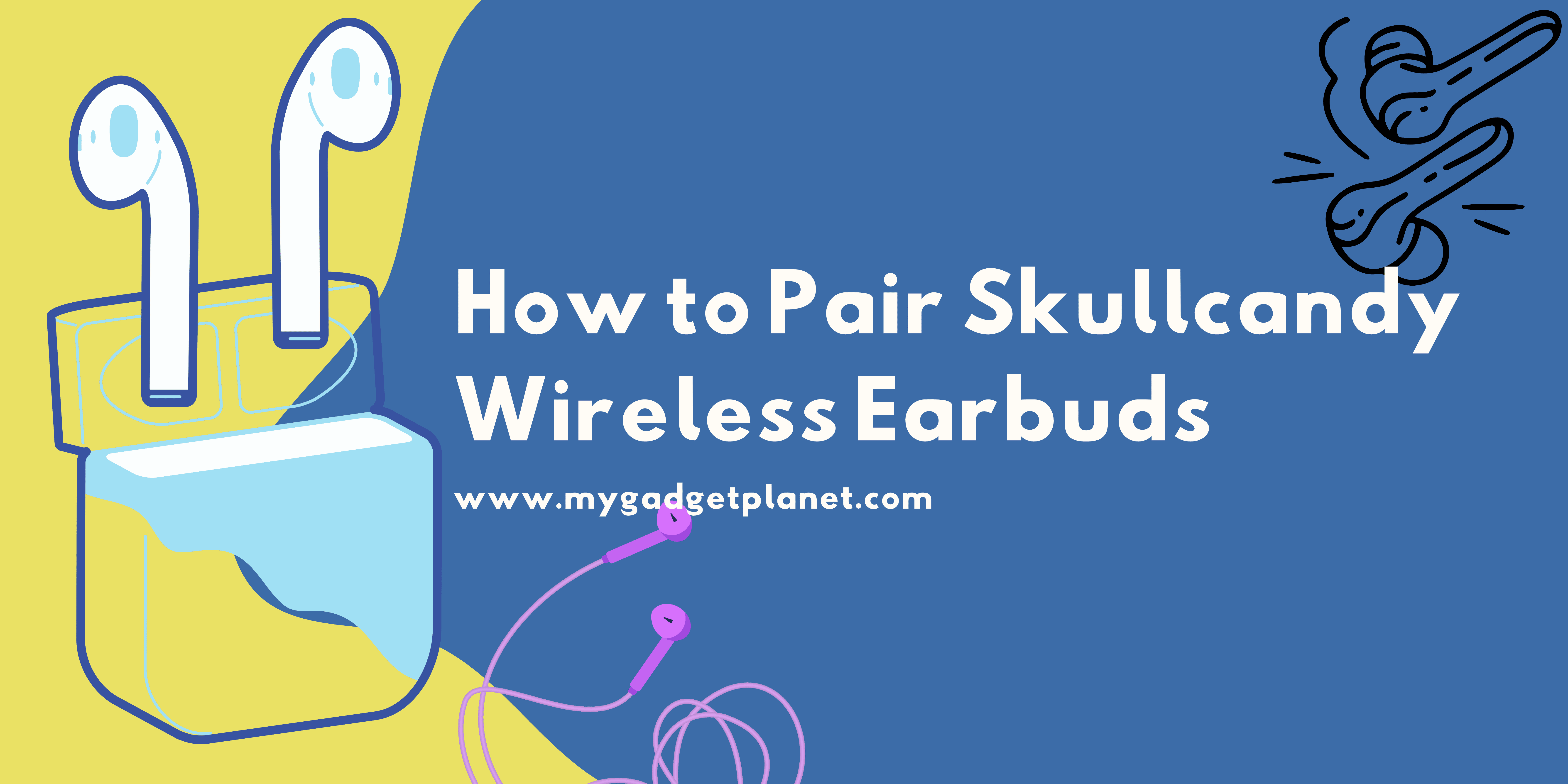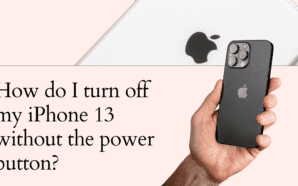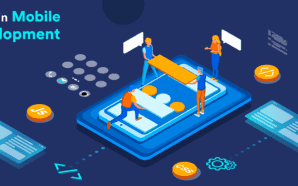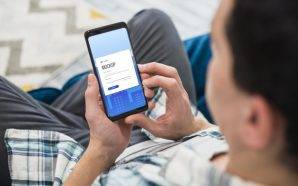Are you having trouble pairing your Skullcandy wireless earbuds with your device? Well, worry not! In this article, we will guide you on how to pair Skullcandy wireless earbuds in a few simple steps.
To pair your Skullcandy wireless earbuds, first, make sure that both earbuds are fully charged. Then, turn on Bluetooth on the device you want to connect them with. Press and hold the button on both earbuds until they start flashing. Once they start flashing, the earbuds will automatically connect to your device.
But wait, there’s more! In this article, we will also discuss common troubleshooting issues you may face while pairing your Skullcandy wireless earbuds. We will provide you with tips and tricks to overcome these issues so that you can enjoy your music seamlessly.
Now that you know what to expect from this article, let’s dive into the world of Skullcandy wireless earbuds and explore the best ways to pair them. Whether you are a tech-savvy person or someone who struggles with technology, this guide will make the pairing process effortless for you. So, let’s get started!
Contents
About Skullcandy
Skullcandy is a popular audio equipment brand that has been around since 2003. The brand is known for its innovative and stylish audio products that cater to the needs of music enthusiasts worldwide. Skullcandy offers a wide range of audio products, including wired and wireless earbuds, headphones, and speakers. The brand offers a diverse range of products in an array of styles, colors, and designs to accommodate a wide spectrum of individual requirements and personal tastes.
Advantages of Using Wireless Earbuds
Wireless earbuds offer numerous benefits, which is why they have become so popular over the years. The convenience they offer is one of the biggest benefits. Unlike wired earbuds, wireless earbuds don’t have cords that tangle or get in the way of your activities. They also allow for greater freedom of movement, making them perfect for use during workouts, outdoor activities, or when on the move.
Wireless earbuds also offer excellent sound quality, with many brands, including Skullcandy, investing in advanced audio technologies to enhance the listening experience. The latest wireless earbuds from Skullcandy feature noise-cancelling technology, which blocks out external noise to improve the clarity of audio. This technology ensures that you get a high-quality audio experience even in noisy environments.
Comparison of Skullcandy Models
Skullcandy offers a number of wireless earbud variants, each with special characteristics that meet various demands. Here is a list of the various Skullcandy models:
- Skullcandy Indy Fuel True Wireless Earbuds: These earbuds feature a wireless charging case, touch controls, and a noise-cancelling microphone. They come in a variety of colours and have a battery life of up to 30 hours.
- Skullcandy Dime True Wireless Earbuds: These earbuds are designed for use during workouts and outdoor activities. They offer a secure fit and are sweat and water-resistant. They have a noise-isolating design that blocks out outside sounds and is available in various colours.
- The amazing battery life of the Skullcandy Sesh Evo True Wireless Earbuds is up to 24 hours. They also feature noise-cancelling technology and come in different colors. They have an outstanding sound quality and are ideal for everyday use.
- Skullcandy Jib True Wireless earphones: These earphones are reasonably priced and provide great value. They feature a noise-isolating design and come in different colors.

Bluetooth technology
Experience seamless connectivity with Bluetooth technology, the go-to choice for effortless communication between your favourite devices. From smartphones and tablets to laptops, wireless headphones, and smart home devices, Bluetooth keeps you effortlessly connected over short distances. Operating on the reliable 2.4 GHz radio frequency band, this technology ensures quick and efficient data transfer at a maximum rate of 1 Mbps. Stay wire-free and enjoy the convenience of Bluetooth’s versatile capabilities. Bluetooth technology is compatible with most operating systems, including Windows, iOS, Android, and Linux.
Advantages of Using Bluetooth
Experience the numerous benefits of Bluetooth technology, where convenience takes centre stage. One of its greatest advantages lies in its ability to liberate you from the hassle of wires and cables. Say farewell to tangled cords and restricted movement as Bluetooth seamlessly connects your devices. Setting up Bluetooth is a breeze, requiring only a few simple clicks to establish connections between compatible devices. Enjoy the simplicity and freedom that Bluetooth offers, making your digital interactions effortless and stress-free.
One major perk of this awesome technology is that it’s super energy efficient. It uses low-power radio frequencies, so you can keep your devices connected for ages without draining the battery. And guess what? Bluetooth can handle multiple connections like a pro! That means you can hook up a bunch of devices to the same source without any annoying interference. How cool is that? So go ahead, stay wire-free and keep the good vibes flowing with Bluetooth!
Disadvantages of Using Bluetooth
Although Bluetooth technology has many benefits, there are some drawbacks as well. The short range of Bluetooth devices is one of its main drawbacks. The majority of Bluetooth gadgets only have a few-meter range, thus in order to utilise them, you must be close to them. The fact that Bluetooth technology can sometimes be susceptible to interference from other wireless technologies, like Wi-Fi, is another drawback.
Troubleshooting Common Bluetooth Problems
Although Bluetooth technology is generally dependable, users may run into a few frequent issues. Device pairing issues are among the most frequent problems. Make sure both devices are in pairing mode and close enough to one another in order to address this problem. Try rebooting the devices, then pair them again if the issue still exists.
The Bluetooth connection may drop frequently, which is another regular problem. A weak signal or interference from other wireless devices may be to blame for this. Move the devices away from other wireless devices and closer to one another to address the problem. Another option is to reset the gadgets and then reconnect them.

Preparing to Pair Your Skullcandy Wireless Earbuds
1. Checking compatibility with your device
Make sure your device is compatible with your Skullcandy wireless earphones before you do anything else. The Skullcandy earbuds are compatible with a variety of gadgets, including laptops, PCs, tablets, and smartphones. However, not all gadgets are compatible, so make sure before you start.
Visit the Skullcandy website or go to the user guide that came with your headphones to determine if your device is compatible with your Skullcandy earbuds. This will let you know which gadgets work with your headphones and which ones don’t.
2. Charging your earbuds
Make sure your earbuds are completely charged before you begin pairing. You can charge most Skullcandy earphones using the charging case that they typically come with. Simply put your earbuds inside the case, and then use the USB cord that is provided to connect the case to a power source. Your earbuds’ charge level will be indicated by the LED lights on the casing.
Before using your earphones for the first time, it’s a good idea to charge them overnight. They will have enough energy as a result to last for several hours.
3. Turning on Bluetooth on your device
The next step is to enable Bluetooth on your device. It is possible for your device and your earphones to interact thanks to Bluetooth, a wireless technology. Go to the settings menu on your device and search for the Bluetooth option to enable Bluetooth. On the majority of gadgets, activating Bluetooth is as simple as flicking a switch or pressing a button.
Your device will begin searching for nearby Bluetooth devices, including your Skullcandy earbuds, as soon as Bluetooth is switched on.
4. Putting your earbuds in pairing mode
The last step is to activate the pairing mode on your earbuds. Your earphones can connect to your device in pairing mode, a unique mode. Follow these instructions to put your earbuds in pairing mode:
- 1. Remove the earbuds from the charging case.
- Hold down the button on the earbuds while pressing it until the LED lights begin to flash.
- Release the button.
Your earbuds will now show up as Bluetooth devices on your device’s Bluetooth menu because they are in pairing mode. To connect your earbuds to your device, just choose them from the list of supported devices.
Pairing Skullcandy Wireless Earbuds with Android Devices
Step-by-step instructions for pairing with Android devices
It’s vital to keep in mind that the stages may differ significantly depending on the Skullcandy earbud type and the Android device being used before we get started with the connecting process. However, all models follow a similar general procedure. The steps are as follows:
Step 1: Turn on Bluetooth on the Android Device
The Android device’s Bluetooth must first be enabled. To do this, open the settings menu for the device and search for the Bluetooth option. Toggle the switch to the on position by tapping. Other Bluetooth-enabled devices will now be able to see the device.
Step 2: Turn on the Skullcandy Earbuds
Then, press and hold the power button on the Skullcandy earphones until the LED light starts to flash. This shows that the earbuds are set up for pairing.
Step 3: Pair the Earbuds with the Android Device
Return to the Android device and search for Bluetooth devices once the earphones are in pairing mode. The Skullcandy earbuds ought to be included in the list of accessories. To connect, click the name of the earbuds. When the pairing is successful, an alert will appear on the Android device.
Step 4: Enjoy Your Music
The Skullcandy earbuds are ready for use after the pairing procedure is finished. Play your preferred music by opening the music player app on an Android device.
Troubleshooting common problems with Android devices
Here are some typical issues and how to fix them if you’re having trouble pairing your Skullcandy wireless earphones with your Android device:
Problem: Your Android device can’t find your earbuds.
Solution: Verify that your earbuds are in pairing mode and that your Android device can see them. On your Android device, you might also try turning Bluetooth off and then back on.
Problem: Your earbuds won’t connect to your Android device.
Solution: Ensure that your earphones are in pairing mode and have a full charge. You could also try pairing your earbuds once more after forgetting about them on your Android device.
Problem: Your earbuds keep disconnecting from your Android device.
Solution: Make sure your earbuds are completely charged and that your Android device can see them. You could also attempt to reset your earbuds or update the Android device’s firmware.
Pairing Skullcandy Wireless Earbuds with Apple Devices
Step-by-step instructions for pairing with Apple devices
Skullcandy wireless earphones may be paired with Apple devices quickly and easily by following a few simple steps. The steps are as follows:
Step 1: Turn on Bluetooth on the Apple Device
The Apple device must first have Bluetooth enabled. To do this, open the settings menu for the device and search for the Bluetooth option. Toggle the switch to the on position by tapping. Other Bluetooth-enabled devices will now be able to see the device.
Step 2: Turn on the Skullcandy Earbuds
Then, press and hold the power button on the Skullcandy earphones until the LED light starts to flash. This shows that the earbuds are set up for pairing.
Step 3: Pair the Earbuds with the Apple Device
Return to the Apple device and search for Bluetooth devices once the earbuds are in pairing mode. The Skullcandy earbuds ought to be included in the list of accessories. To connect, click the name of the earbuds. When the pairing is successful, an alert will appear on the Apple device.
Step 4: Enjoy Your Music
The Skullcandy earbuds are ready for use after the pairing procedure is finished. Play your preferred music by opening the music player app on the Apple smartphone.
Troubleshooting common problems with Apple devices
- The list of Bluetooth devices that are available does not include earbuds. Make sure your Skullcandy wireless earphones are in pairing mode if they do not display in the list of Bluetooth devices on your Apple device. Press and hold the button on both earphones until the LED light on each of them begins to flash. This will put your earbuds in pairing mode. Try resetting the earphones by placing them back in the charging case and then taking them out again if they are already in pairing mode.
- Connection issues If you are experiencing connection issues, try the following troubleshooting steps:
- Bring your Apple device closer to the earbuds, and take out anything that might be in the way of the signal.
- Verify that Bluetooth is turned on and that the pairing mode is selected for the earbuds.
- •Verify that your earbuds are unpaired from any other devices you may have previously paired them with.
- Restart your Apple device, then attempt to link the earphones once more.
- Audio quality issues If you are experiencing audio quality issues, try the following troubleshooting steps:
- Ensure that the earphones are not too far away from your Apple device.
- Verify the earphones’ and your Apple device’s volume levels.
- Make sure the microphone is not obscured or blocked when using your earbuds for phone calls.
- Earbuds not charging If your Skullcandy wireless earbuds are not charging, try the following troubleshooting steps:
- Ensure that the earbuds are correctly inserted into the charging case and that it is powered up.
- Verify that the charging wire is securely attached to the charging case by checking it.
Try wiping off the charging contacts on the charging case and the earbuds using a dry cloth.
If none of the troubleshooting techniques mentioned above is successful, speak with Skullcandy customer service for additional help.
Tips for Maintaining Your Skullcandy Wireless Earbuds
Cleaning your earbuds is one of the most crucial parts of maintaining them. Following are some cleaning and maintenance hints for your Skullcandy wireless earbuds:
1. Clean the Ear Tips Regularly
The earbuds’ component that makes contact with your ears is called the ear tips. Due to ear wax and other debris, they may eventually get unclean. Remove the ear tips from the earbuds gently, then clean them with a soft-bristled toothbrush or cotton swab dipped in alcohol. Before re-attaching them to the earbuds, make sure to give them time to fully dry.
2. Avoid Overcharging the Earbuds
Overcharging your earphones might shorten their life and harm the battery. Make sure to unplug your earbuds when they have finished charging to prevent this.
3. Keep the Earbuds Away from Water
It’s crucial to keep Skullcandy wireless earbuds out of water because they are not waterproof. Use caution while using them near water sources like swimming pools or beaches or in the rain.
4. Use the Earbuds Properly
Your earbuds’ lifespan can be increased and harm prevented by using them correctly. When using your earbuds, be sure to follow the manufacturer’s directions and refrain from tugging or pulling on the cables.
Replacing Parts and Accessories as Needed
To keep your earphones operating effectively over time, parts and accessories may need to be replaced. Here are some pointers for replacing components and add-ons as necessary:
1. Replace the Ear Tips
The ear tips are easily replaceable if they become harmed or worn out. Replacement ear tips for their wireless earphones are available from Skullcandy.
2. Replace the Charging Cable
You can buy a replacement charging cable from Skullcandy or other shops if your original cable gets lost or broken.
3. Consider Upgrading to a Newer Model
It could be time to upgrade to a newer type if your earbuds are old or aren’t working properly anymore. There are many different wireless earbuds from Skullcandy to pick from, all with different features and pricing ranges.
Frequently Asked Questions:-
Why won’t my Skullcandy earbuds enter pairing mode?
There could be a number of causes for your Skullcandy earbuds to refuse to enter pairing mode. The following are some potential causes and remedies:
Verify the battery’s charge: Make sure the batteries in your earbuds are sufficient. Try again after fully charging your earbuds if the battery is low.
Reset your Skullcandy earbuds: Resetting your Skullcandy earbuds frequently solves pairing issues. To accomplish this, according to the guidelines provided by the manufacturer for your particular model.
Clear prior pairings: It’s possible that your earphones are still attempting to connect to previous devices with which they have already been associated. Clearing the current pairings may be beneficial. To remove existing pairs, go to the user handbook for directions.
My device can’t find the Skullcandy earbuds, what should I do?
1. Make sure your headphones and device are close by and clearly visible.
2. Restart your device’s Bluetooth.
3. Consider resetting network settings as a last resort.
Remember, if you are still having trouble pairing your Skullcandy earbuds, it is advised that you refer to the user manual that came with your particular model or contact Skullcandy’s customer care for more help.
Can I pair my Skullcandy earbuds with multiple devices?
Yes, the majority of Skullcandy earbuds allow for multi-device pairing. However, depending on the model, the precise capabilities might change.
How do I reset my Skullcandy earbuds?
1. Put the pairing mode on your earbuds.
2. To reset, press and hold the button.
3. As soon as the confirmation sound or light appears, the reset is finished.
It’s important to keep in mind that depending on the precise Skullcandy model you own, the reset procedure may differ slightly. Therefore, for specific instructions designed for your earphones, it is advised to refer to the user manual or contact Skullcandy’s customer service.