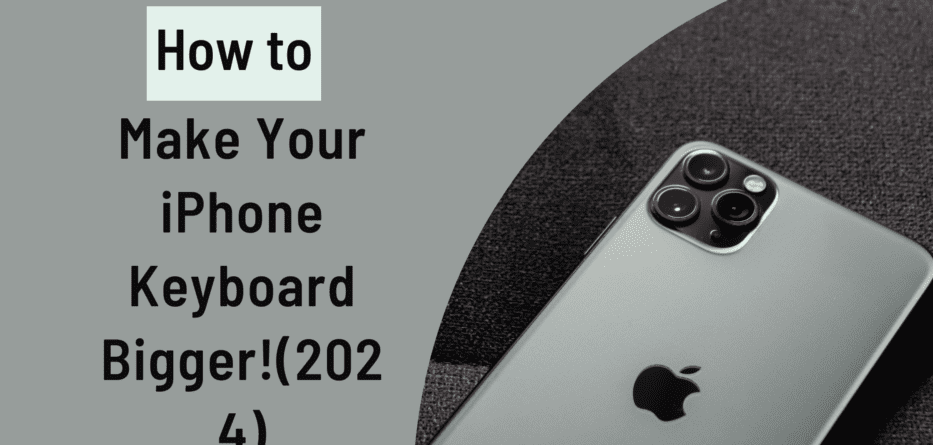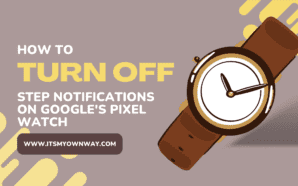Are you tired of squinting at your iPhone’s tiny keyboard? Do you find yourself making frequent typos due to its small size? In this blog post, we will explore the simple yet effective methods for making your iPhone keyboard bigger, providing a more comfortable and accurate typing experience for all iPhone users. We’ll walk you through the steps to adjust your keyboard settings and discuss the benefits of opting for a larger keyboard size. Whether you struggle with dexterity or simply crave a more spacious typing area, you’ll discover how to easily enlarge your iPhone keyboard to enhance your overall user experience.
Contents
Why Do You Need a Bigger Keyboard on Your iPhone?
Typing on a small keyboard can be quite challenging, especially on the iPhone’s compact screen. The limited space makes it easy to hit the wrong keys, leading to frustrating typos and autocorrect blunders.
Challenges of Typing on a Small Keyboard
When typing on a small keyboard, users often experience discomfort and reduced typing speed due to the cramped space. Additionally, the risk of pressing the wrong keys increases, leading to errors that can disrupt the flow of communication.
Impact on Productivity and User Experience
The smaller keyboard size directly impacts productivity and the user experience. It can lead to an increase in the time taken to compose messages, emails, or social media posts. This can be especially frustrating for users who depend on their iPhones for work-related communication.
Statistics on the Increasing Use of Mobile Devices for Typing
According to recent statistics, the use of mobile devices for typing has been steadily increasing. With a growing number of users relying on smartphones as their primary communication tool, the significance of an optimally sized keyboard becomes evident.
 Photo by Vlada Karpovich
Photo by Vlada Karpovich
How to Make Your Keyboard Bigger
Your iPhone’s keyboard size can be adjusted to fit your preferences better. The Settings app on your iPhone holds the key to customizing your keyboard. Below, we will guide you on how to locate this app and make the necessary adjustments.
Method 1:-
Accessing the Settings
When it comes to customizing your iPhone keyboard, the first step involves accessing the device’s settings. Here’s how to do it:
Open Settings: Tap on the “Settings” app on your iPhone’s home screen.
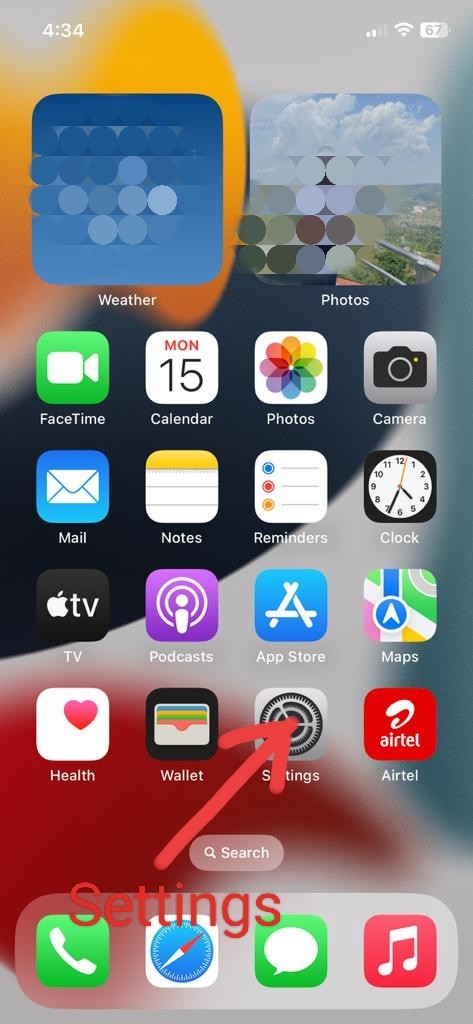
Navigate to Accessibility: Scroll down and select “Accessibility” from the list of options.
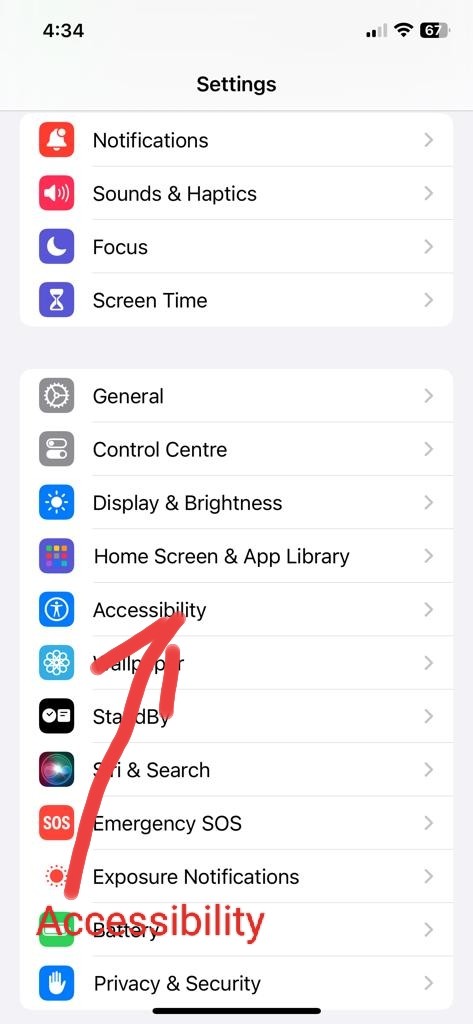
Select Keyboards: Within the Accessibility settings, tap on “Keyboards” to access the keyboard-related options.
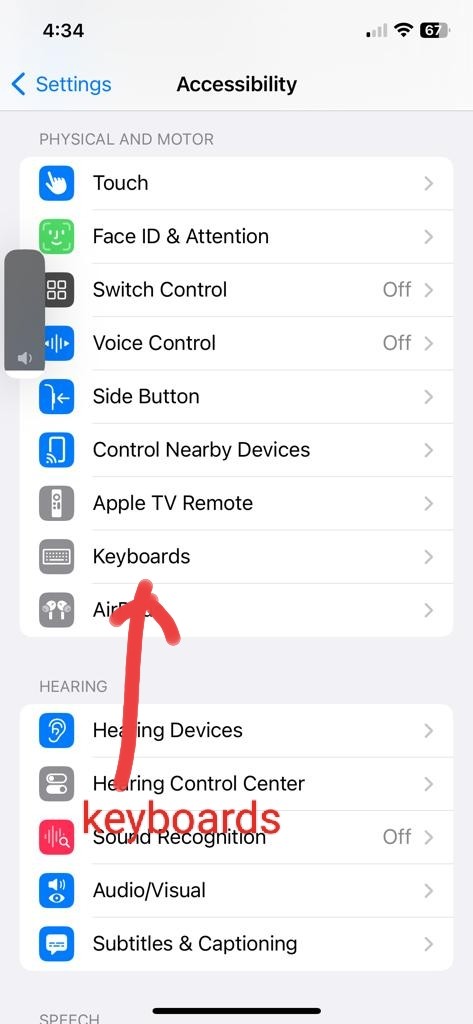
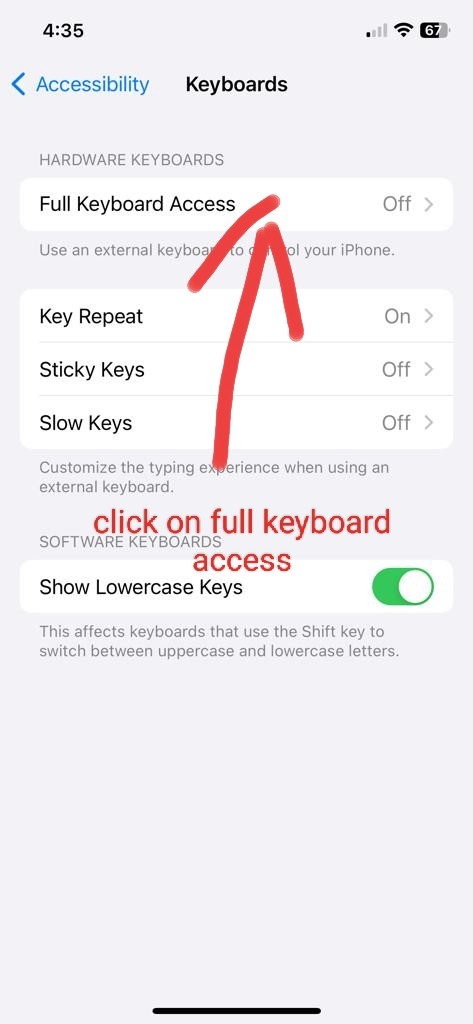
Adjust Size Settings: Look for the size settings and customize the keyboard size according to your preference.

By following these steps, you’ll be able to access the necessary settings to begin customizing your iPhone keyboard.
 Photo by PhotoMIX Company
Photo by PhotoMIX Company
Method 2:-
Upon realizing the necessity to enlarge your iPhone keyboard, the first step was to access the “Settings” app from the home screen. The next crucial step is to navigate to the “Display & Brightness” settings for further customization.
Detailed Walkthrough of the Process
Open the Settings app: Tap on the gear-shaped icon labelled “Settings” to launch the app.
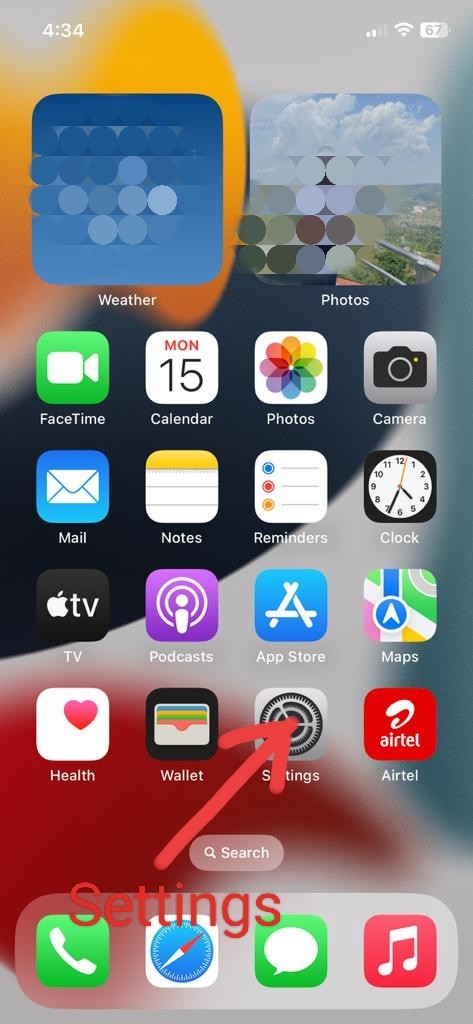
Select Display & Brightness: Scroll through the options and tap on “Display & Brightness” to access the display settings.
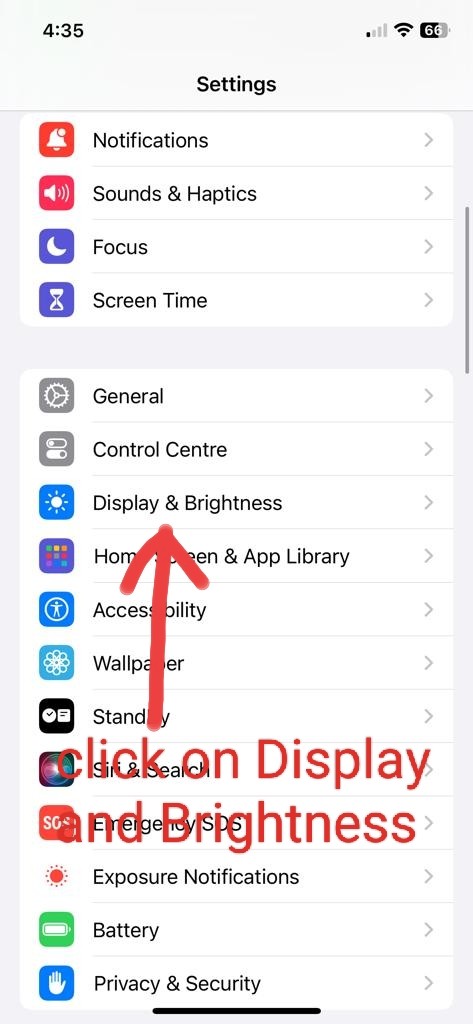
Adjust Text Size: Within the “Display & Brightness” settings, tap on “Text Size” to adjust the font size of your device. This is where you will be able to customize the keyboard size to suit your preferences.
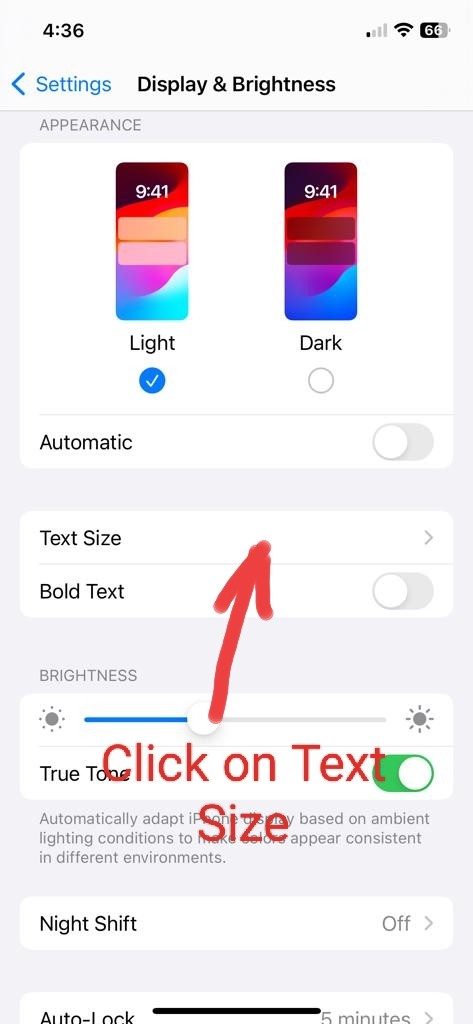

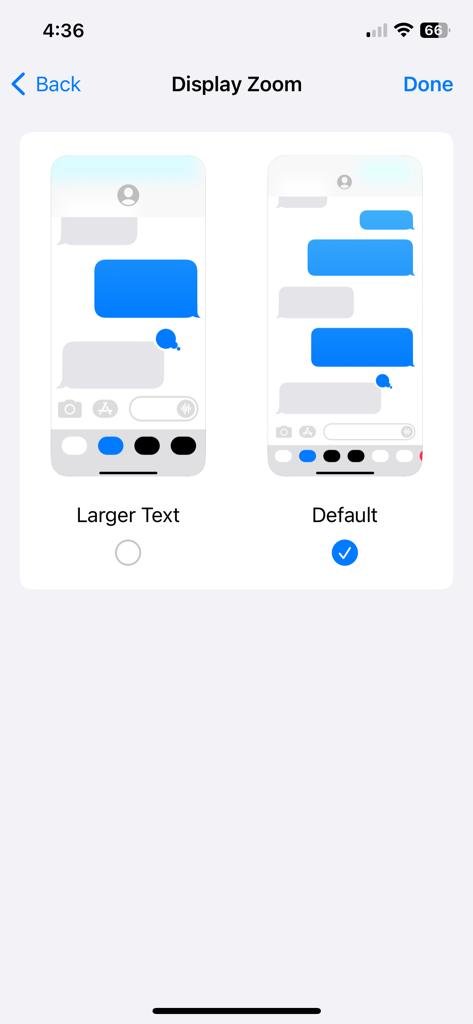
Instructions on How to Exit the Settings and Test the New Keyboard Size
Once you’ve made the adjustments and are satisfied with the new keyboard size, simply exit Settings by tapping on the “Back” button until you reach the main menu. Then, proceed to test the new keyboard size in various apps to ensure it meets your typing requirements.
 Photo by Pixabay
Photo by Pixabay
To learn more about adjusting keyboard settings on the iPhone, you can visit Apple’s support page for detailed instructions and additional information.
Additional Tips for Improving Typing Experience
When it comes to enhancing your typing experience on your iPhone, there are some additional tips that can further improve your efficiency and comfort. Let’s delve into some of these helpful strategies.
Adjusting Keyboard Settings
Consider customizing your keyboard settings. Your iPhone allows you to adjust keyboard settings such as autocorrection, predictive text, and keyboard clicks. By personalizing these settings, you can tailor your typing experience to better suit your preferences.
Utilizing Voice-to-Text Feature
The voice-to-text feature can be a game-changer. By utilizing this function, you can simply speak and see your words magically transform into text on the screen. This not only saves time but also reduces the strain on your fingers while typing.
Exploring Third-Party Keyboard Apps
Exploring third-party keyboard apps from the App Store can open up a world of possibilities. These apps often offer additional features, customizable themes, and various typing styles, providing a fresh and personalized typing experience.
Enabling One-Handed Keyboard
If you find it challenging to type with one hand on your larger iPhone screen, consider enabling the one-handed keyboard feature. This option makes it easier to reach all the keys with just your thumb, improving the ergonomics of typing on your device.
Using Text Replacement Shortcuts
Take advantage of the text replacement feature in your iPhone settings. By creating shortcuts for frequently used phrases or words, you can significantly reduce the amount of typing required, thereby enhancing your overall typing speed and efficiency.
Regularly Updating Your Software
It’s important to keep your iPhone’s operating system and keyboard software up to date. Software updates often include improvements to keyboard performance and functionality, ensuring you’re benefiting from the latest advancements.
 Photo by Christina Morillo
Photo by Christina Morillo
Conclusion
In conclusion, enhancing your iPhone keyboard provides a more comfortable and efficient typing experience. By exploring the methods discussed, such as adjusting display settings, utilizing third-party keyboard apps, or enlarging text, users can easily customize their keyboard size to suit their preferences. Take charge of your typing experience and implement these recommended techniques to enjoy a bigger and more user-friendly iPhone keyboard. Embrace the options available and elevate your iPhone typing experience today!
Frequently Asked Questions:
How does a larger keyboard improve the typing experience?
A larger keyboard can improve the typing experience by reducing errors and fatigue, providing more space for comfortable finger movement, and reducing the chances of accidental key presses.
Can I make the iPhone keyboard larger for easier typing?
Yes, you can make the iPhone keyboard larger for easier typing by following these steps:
- Open the Settings app on your iPhone.
- Tap Display & Brightness.
- Scroll to the bottom and tap Display Zoom.
- Choose larger text.
- Tap Done from the top right to confirm the changes.
Are there third-party keyboard apps that can help make the iPhone keyboard bigger?
Yes, you can use third-party keyboard apps to make the iPhone keyboard bigger. You can install and set up a third-party keyboard app by navigating to ‘Settings’ > ‘General’ > ‘Keyboard’ > ‘Keyboards’ and adding your new keyboard.
Is it possible to change the display settings to make the entire UI bigger, including the keyboard?
Yes, you can change the display settings to make the entire UI bigger, which will also make the keyboard bigger. This can be done in the Settings menu.