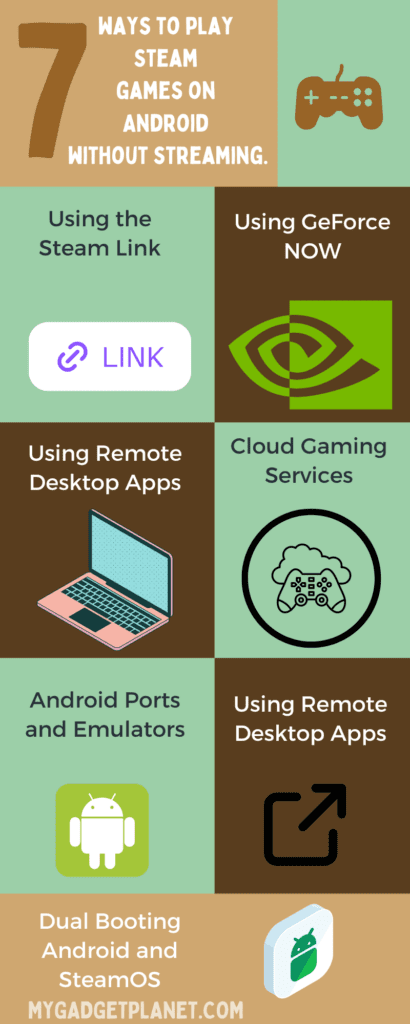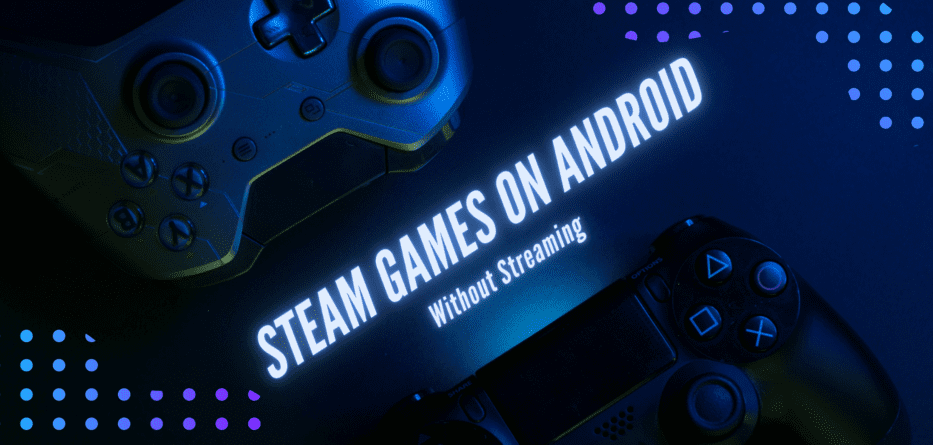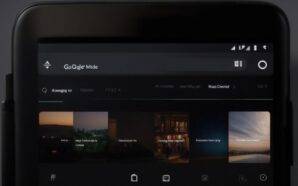Do you struggle to play your favourite Steam games on your Android device? Fear not, because we have a solution. You’ll be able to play Steam games on your Android without streaming in no time if you follow our step-by-step guide.
Let’s start at the very beginning with the fundamentals. What is Steam? Steam is a video game digital distribution platform. It includes a large game collection that you can buy and download to your PC. But did you know you can play these games on your Android mobile as well?
Yes, you heard it right. You may play your favourite Steam games on the move without carrying your computer. And why play Steam games on Android, you ask? Well, for starters, it’s convenient. And who wouldn’t want to show off their gaming skills to their friends on the go?
So, buckle up and prepare to dive into the world of playing Steam games on your Android device. Let’s get started.
Contents
Requirements
To play Steam games on your Android device, you must have the following hardware:
Android System Requirements: Your Android smartphone must be running Android 5.0 or higher. It should also support Bluetooth 4.0 for connecting a gamepad if you plan to use one for playing games.
Steam Account: You must have a Steam account with the games you wish to play already purchased in your library.
Steam Link App: Install the Steam Link app from the Google Play Store on your Android device. The app is free and allows you to access your Steam library on your Android device.
Don’t worry; your gaming setup won’t melt your credit card. All you need is a minimum-requirement Android handset and the Steam Link software. Of course, there are games in your Steam collection. Simply make sure your phone or tablet is running Android 5.0 or later. Finally, download the Steam Link app from the Google Play store. It’s as simple as that.
Here we will go through 7 ways to play Steam games on Android without streaming.
Method 1: Using the Steam Link App
If you prefer a straightforward and official solution, Steam Link is the way to go. Steam Link is a Valve Corporation Android software that allows you to broadcast your Steam games directly to your Android device. Follow these steps to set it up:
- Download the Steam Link app from Google Play.
- Ascertain that your PC and Android mobile are both connected to the same network.
- Install and run the Steam Link app on your Android device.
- To pair your Android device with your PC, follow the on-screen directions.
- You may then browse your Steam library and begin playing games on your Android device once connected.
Using Steam Link offers the convenience of accessing your entire Steam library on your Android device without the need for expensive hardware. It does, however, necessitate a reliable network connection and may not be appropriate for games that rely heavily on quick reflexes.
Method 2: Using GeForce NOW
NVIDIA’s GeForce NOW is a cloud-based gaming streaming service. It allows you to play a wide range of PC games, including Steam games, on your Android device. Here’s how to use GeForce NOW to play Steam games on Android.:
- Go to the Google Play Store and install the GeForce NOW app.
- Launch the app and sign in to your GeForce NOW account.
- Search for the desired Steam game within the GeForce NOW app.
- Once found, select the game and start playing instantly.
GeForce NOW provides an excellent option for playing high-end Steam games on Android, even if your device may not have the required hardware specifications. However, a stable internet connection is required, and some games may be unavailable owing to licensing limitations.
Method 3: Using Remote Desktop Apps
If you want complete control over your PC while playing Steam games on Android, you can use remote desktop apps. These apps allow you to connect to and control your PC from your Android handset. Follow these steps to play Steam games on Android using a remote desktop app:
- Install a dependable remote desktop app, such as TeamViewer or Chrome Remote Desktop, on your Android device and PC.
- Install the remote desktop app on both your Android device and your PC by following the instructions provided.
- Start the remote desktop app on your Android mobile and connect to your PC.
- Launch Steam on your PC and begin playing your favourite Steam games. Your Android smartphone will be streamed the game.
Using remote desktop apps grants you the flexibility to play any Steam game installed on your PC without limitations. It is, however, greatly dependent on the performance of your computer and the steadiness of your internet connection.
Method 4: Cloud Gaming Services
Cloud gaming services have grown in popularity in recent years, allowing you to play high-quality games on a variety of devices, including Android. These services provide remote servers that handle the processing power required for gaming, allowing you to play Steam games on Android without streaming from your own PC. Some recommended cloud gaming services for playing Steam games on Android include:
- Google Stadia
- Xbox Cloud Gaming (formerly known as Project xCloud)
- Amazon Luna
To use these services, follow these general steps:
- Sign up for the desired cloud gaming service and install their respective app on your Android device.
- Launch the app and sign in to your account.
- Browse the available games and select your preferred Steam game to start playing.
Cloud gaming services offer the advantage of playing high-end games on Android devices with minimal hardware requirements. However, they rely on a stable and fast internet connection to ensure smooth gameplay.
Method 5: Android Ports and Emulators
Another option for playing Steam games on Android is to use Android ports and emulators. Some developers and enthusiasts produce Android adaptations of popular PC games, which you can install and play on your Android device. Furthermore, emulators enable the use of PC games on Android devices. Follow these steps to play Steam games on Android using ports and emulators:
- Search for Android ports or emulators that support the Steam games you want to play.
- Download and install the necessary files, then follow the creators’ instructions.
- Once installed, launch the Android port or emulator and select your desired Steam game to start playing.
Using Android ports and emulators, you may choose from a large selection of Steam titles and play them straight on your Android smartphone. However, not all Steam games have Android ports or are compatible with emulators, and performance may vary depending on the characteristics of your device.
Method 6: Sideloading Steam Link App
Sideloading is the process of manually installing a program on an Android device without utilizing the official app store. While Steam Link is available on the Google Play Store, it may be unavailable or limited in certain locations. Sideloading Steam Link app allows you to bypass these limitations. Here’s how:
- Enable app installation from unknown sources in your Android device’s settings.
- Get the Steam Link APK download from a reputable source.
- Locate and open the downloaded APK file to begin the installation.
- Install Steam Link on your Android smartphone by following the on-screen instructions.
- To begin playing Steam games on Android, use Steam Link and connect to your PC.
Sideloading the Steam Link app can provide access to the app even if it’s not available in your region. To avoid any security threats, it is critical to exercise caution while sideloading software from third-party sources.
Method 7: Dual Booting Android and SteamOS
Dual booting Android and SteamOS might provide a more immersive gaming experience on your Android device. Valve Corporation’s SteamOS is a Linux-based operating system built largely for gaming. By installing SteamOS alongside Android, you can switch between the two and play Steam games natively on your device. To enable dual booting, perform the following steps:
- Check if your Android device supports dual booting and if there are compatible ROMs available.
- Research and download the appropriate ROMs for your device.
- To install SteamOS alongside Android, follow the installation instructions supplied by the ROM developer.
- Once installed, you can select the desired operating system during the device boot and launch Steam to play your favourite games.
Dual booting Android and SteamOS provide a dedicated gaming environment on your device, ensuring optimal performance for Steam games. However, the process of setting up dual booting may vary depending on your device and requires technical expertise.
Tips to Optimize Your Gameplay Experience
Now that you know how to play Steam games on your Android device, let’s talk about how to improve your gameplay experience.
First and foremost, ensure that you have a high-speed internet connection. The last thing you want is to face lag during a high-stakes game. Consider switching to a 5 GHz Wi-Fi network for an even smoother connection.
Secondly, check that your computer meets the recommended system requirements. You don’t want to be bothered by slow loading times or inferior graphic quality.
Thirdly, minimize other running apps on your computer. This will help free up resources so that your game can run without interruptions.
Lastly, consider using a gamepad for better controls. While playing on your touchscreen device can be convenient, a gamepad can offer a more immersive gaming experience. By following these suggestions, you may ensure that your gaming experience is at its best. So go ahead, get your game on!
Common Troubleshooting
Even though playing Steam games on Android without streaming is very convenient, it can come with its own set of problems. Here are some common issues and how to solve them.
There are a few solutions you can try if you have input latency. One solution is to reduce the bitrate of your stream. A cable connection, rather than Wi-Fi, is another alternative. To free up resources, you can also try closing other apps on your phone.
Game crashes can be aggravating, but there are a few fixes you can attempt. Make sure you’re running the most recent version of the Steam Link program and that your games are up to date. You might also try turning off any mods or custom content. If none of these work, attempt to validate the game files.
If you observe a drop in FPS, you have a few options. To begin, make sure your computer and phone are both linked to the same network. You can also try decreasing your game’s graphics settings. Another option is to close any other applications that are currently running on your computer to free up resources.
Overall, playing Steam games without streaming on Android is a terrific way to enjoy your favorite games on the road. With a little tinkering, you may make the most of your gaming experience and continue playing uninterrupted.
Conclusion
To summarize, playing Steam games on your Android device without streaming is simple, quick, and requires only a few tools. To improve your mobile gaming experience, follow the procedures indicated above to maximize your gameplay experience and troubleshoot common issues. Have fun gaming!
Frequently Asked Questions
Can I play all Steam games on Android without streaming?
While the methods discussed in this article allow you to play many Steam games on Android, not all games may be available owing to compatibility or licensing constraints. It is suggested that you check individual game compatibility before playing.
Are there any additional hardware requirements for playing Steam games on Android?
Depending on the approach used, the hardware requirements may differ. Using cloud gaming services or remote desktop apps, for example, may necessitate a solid internet connection, whereas emulators may necessitate a device with greater computing capacity.
Do I need a fast internet connection for these methods to work?
For a seamless gaming experience, a solid and fast internet connection is generally essential, especially when using cloud gaming services or streaming games using remote desktop software. Some options, such as Android ports or playing locally via Steam Link, may have reduced internet requirements.
Can I use a game controller to play Steam games on Android?
Yes, the majority of the approaches discussed in this post work with game controllers. You can play Steam games on your Android device with an appropriate gaming controller, just like you would on a PC.
Are there any legal concerns when using these methods to play Steam games on Android?
It’s vital to have a legal copy of the games you wish to play and to abide by the terms and conditions set forth by game creators and publishers. Some services, such as cloud gaming, may necessitate a separate subscription or licensing agreement. Always ensure that you are following the law and respecting intellectual property rights.
Read more: Few Cool Android Apps for Car Lovers